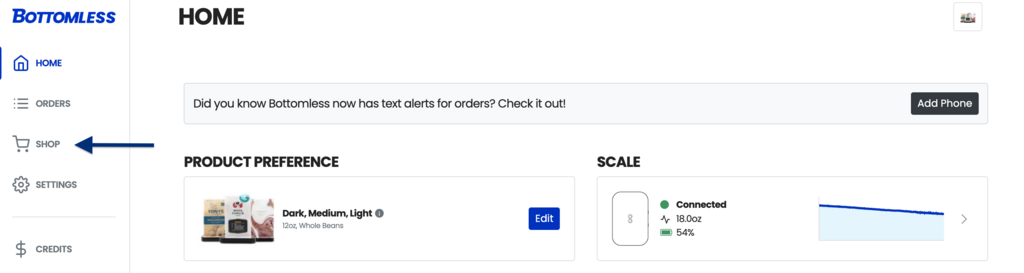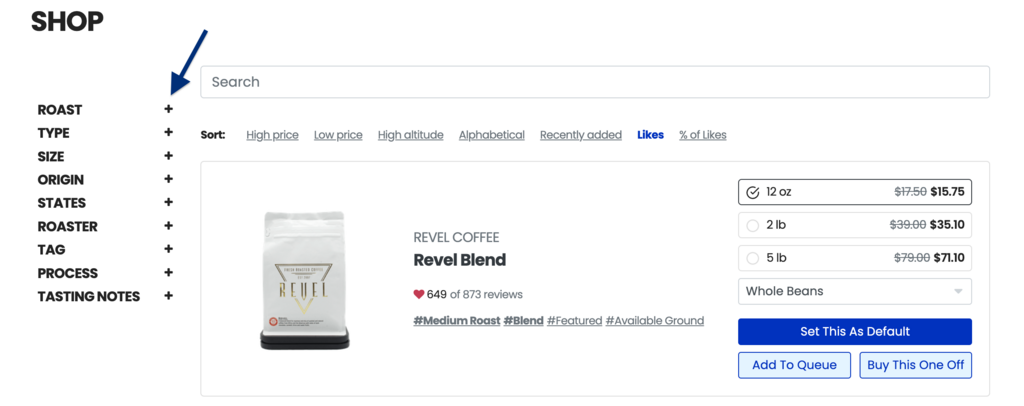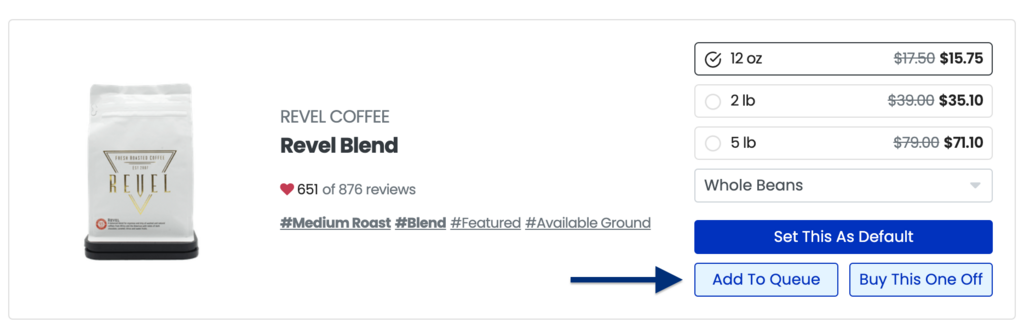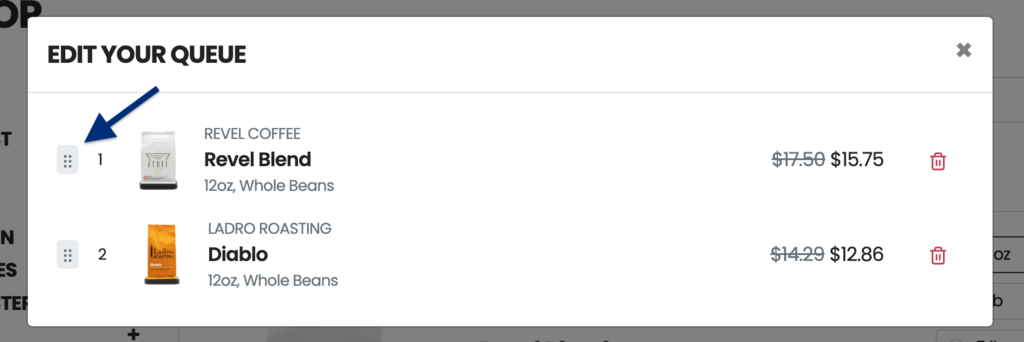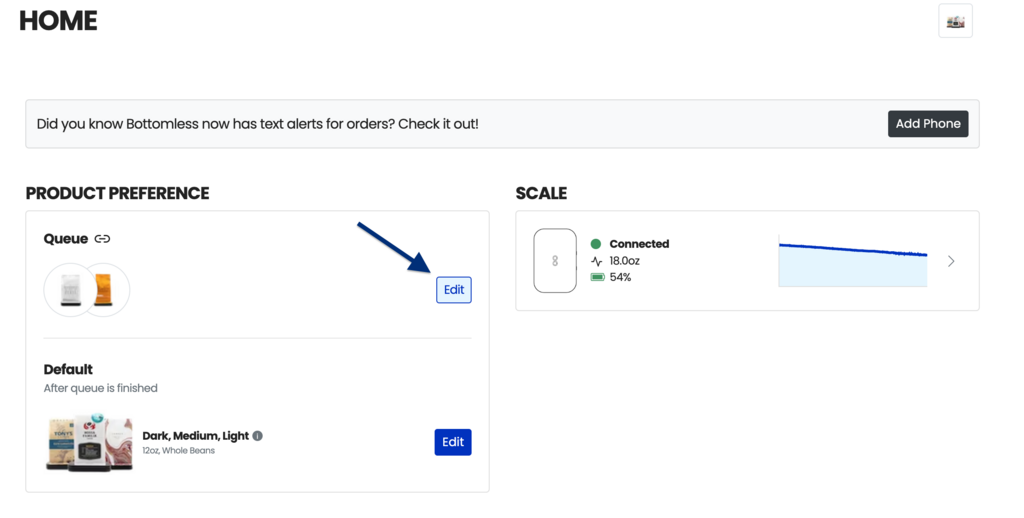How do I add products to my queue?
If you want to try a different product without changing your rotation or default product, building a queue is the way to go.
Here's how to add products to your queue:
Log in to your account: www.bottomless.com/profile and head to the SHOP.
You'll find a complete list of available products we offer, and you can narrow down your choices by using the filters.
Once you've chosen the product you want, and you've confirmed that you have the right size and grind level (if applicable), click "Add To Queue."
When you have an existing queue, it'll appear at the bottom of the SHOP page, where you can click "Edit" to view the entire queue.
The product that's on the top of the queue will be the first that's chosen for your pending or next order. You can change the sequence by clicking and dragging the dotted icon on the left of each product.
You can also access your queue from the HOME page under PRODUCT PREFERENCE.